Steps to create list column.
- In Site Content Click on list. Click on LIST tab next click on Create Column.
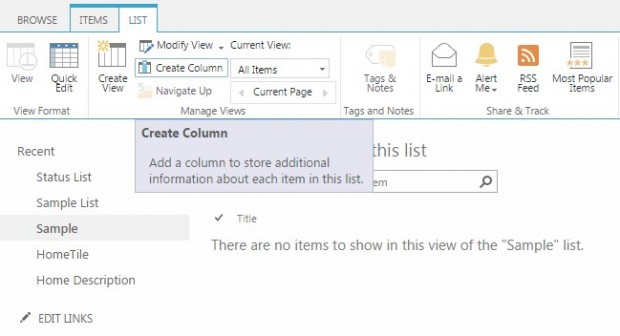
- Give Column Name with type. In Additional Column Setting give Description, also set column Required or not with Unique value. Click on OK button.
 Address column is added in Sample List with type Multiple lines of Text shown in below figure.
Address column is added in Sample List with type Multiple lines of Text shown in below figure. 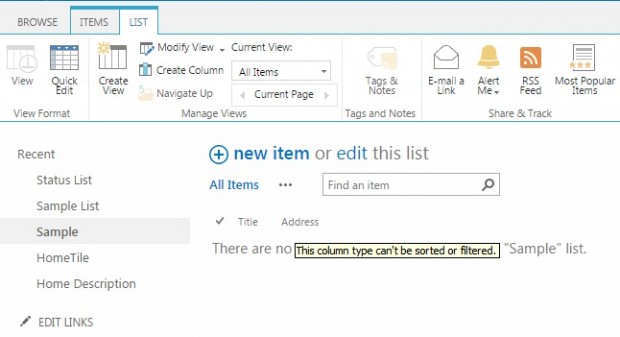
Types Of Column.
- Single Line of Text- A column that displays text in a single line—small amounts of differing information—for example, first names, last names, job title, etc.
- Multiple Line of Text- Collects and displays lengthier text on multiple lines. Best used when you need to add more information, such as a description or a comment related to an item. You can read the entire text when viewed in a list or library.
- Number- This is a column for your numerical values . These can be used for storing data for calculations.
- Currency- Similar to the Number column, Currency columns are used for numerical values, but these numbers do represent monetary worth. Choose this column for financial calculations, and calculations that require a high degree of accuracy.
- Yes/No- Like most column titles, this one is fairly straight forward. Here we have a column type to store true/false, yes/no, or other binary type information. Ex. ISActive, OpenNewTab etc.
- People and Group- This column type builds a searchable list of people and groups that users can choose when adding or editing an item in the site. This column is actually a lookup. you can also create own lookup column with column type Lookup.
Read more on SharePoint List..
