Recently I was working on a Publishing site where I want to update a page layout and I am surprised to see my page layout button was disabled.

There are many reasons why the Page Layout/Text Layout button gets disabled in the ribbon:
- Check If you have sufficient permissions
- SharePoint Server Publishing Infrastructure feature is activated at Site Collection Level and SharePoint Server Publishing feature is activated at Site Level.
- Any Javascript errors
I checked the all above reasons, I am site collection administrator, both features are activated and no javascript error. I log in with another user, clear the cache, create the new page layout using default layout but no luck.
I finally googled and I found the solution which may work or not, but in my scenario, it worked.
Here I am mentioning how to enable this option in three steps.
- Open the page in the browser and Edit it.
- Click on Save & Close drop down and select Save and Keep Editing
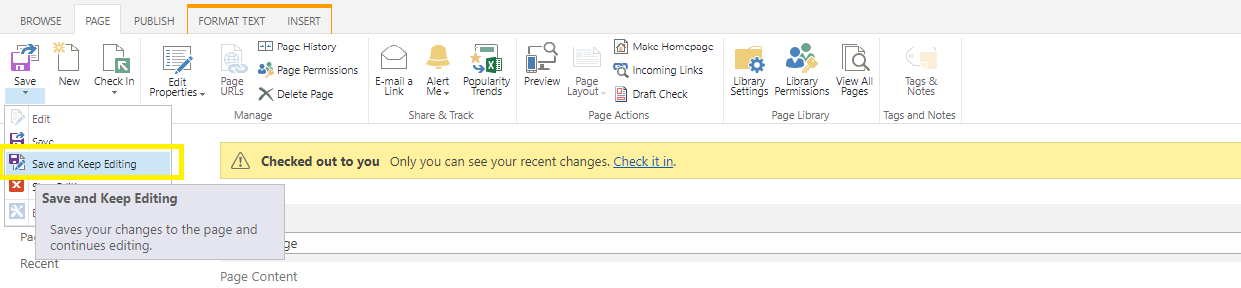
- Now you will see Page Layouts is now available

Note: You will not get both features Page Layout and Text Layouts on the same page. Text Layouts available in Wiki Page and Site Pages library on a team site, while Page Layouts available in publishing page. So don’t be confused.
Resource Url: Page Layout and Text Layout Buttons Disabled on Ribbon
Hope you find it helpful. If you liked this article, then please share and comment. Your comment and suggestion will be greatly appreciated.
