Installation of JMeter is quite an easy process. Following are the steps to install JMeter on your system:
1. Java installation: User needs to install JVM on the machine before installation of JMeter. Here is the link from which user can download and install latest JDK. When navigated to above url, user needs to click on the download button shown in the below image.

Once installation is finished user can verify whether JDK is installed or not. Following are the steps to verify:
- Open command prompt and type: java -version
- If Java(TM) SE Runtime Environment is shown on your machine then JDK is installed successfully
- Following is the screenshot for reference:

2. Once Java is installed successfully user can download JMeter from this link .Once navigated to above link then users should select .zip for downloading JMeter as shown in below screenshot:

3. When JMeter is downloaded on the system then user needs to unzip the JMeter and save the extracted files on desired location user wants. Extracted JMeter files will look like this:
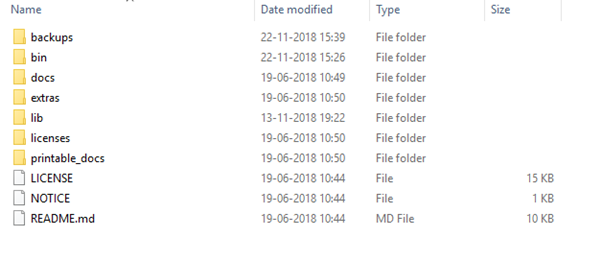
4. Start JMeter: User need to navigate to bin folder of the JMeter and run jmeter.bat file present in bin folder

5. Following is the screenshot of how JMeter will look when jmeter.bat file is run

6. User can also create a shortcut for JMeter on Desktop rather than navigating to JMeter -> bin folder each time. This will also help in quick launch of JMeter tool.
Below is the process for creating shortcut on desktop:
Go to JMeter bin folder -> Right click on jmeter.bat file -> Click on Send to -> Desktop(create shortcut)

