Follow below steps to cofigure API Automation project.
1.Open Katalon studio by running exe file.

2.By Default it will create folders as shown below.
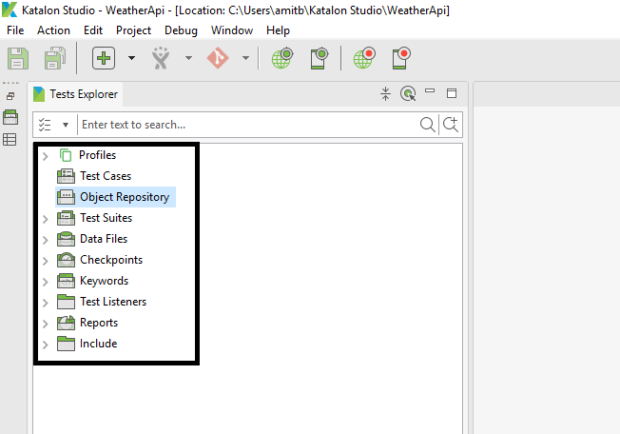
3.Right click on Object Repository > New > Web Service Request
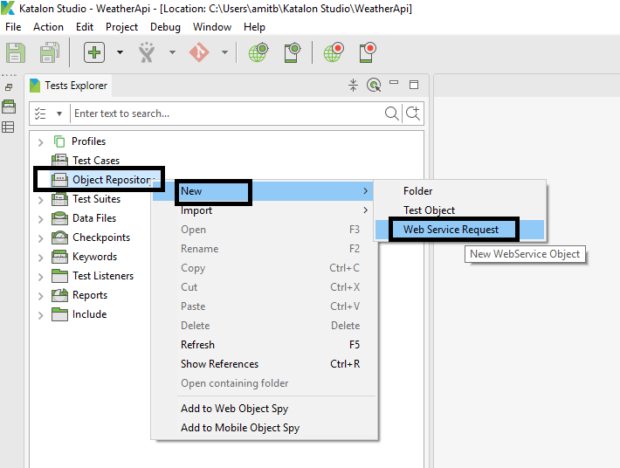
4.Enter Name, Request Type and URL and click on OK

5.Test the API by clicking on Test Request
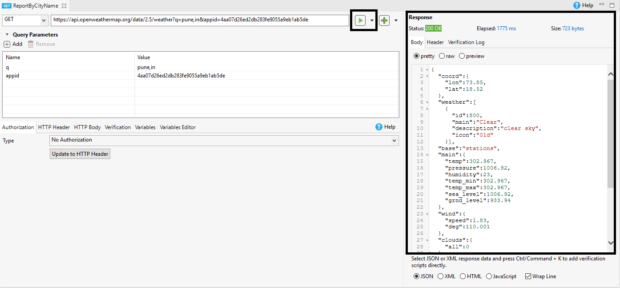
6.After successful response click on + icon > Add to new Test Case.

7.Enter the test case name and click on OK

8.It will add created test case in Test Cases folder

9.Next step is to create test suite. To create test suite Right click on Test Suites > New > Test Suite.

10.Enter Suite Name click on Ok
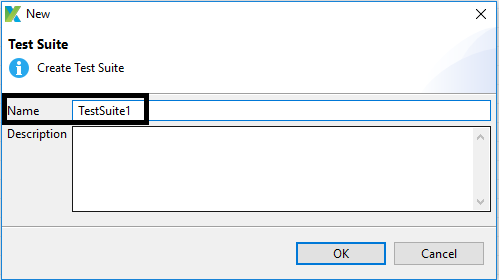
11.After creating test suite Click on Add button

12.Test cases present in Test Cases folder will be listed here. You can select single or multiple test cases and click on OK

13.After adding test cases under test suite to run the test suite open the test suite and click on run button.

