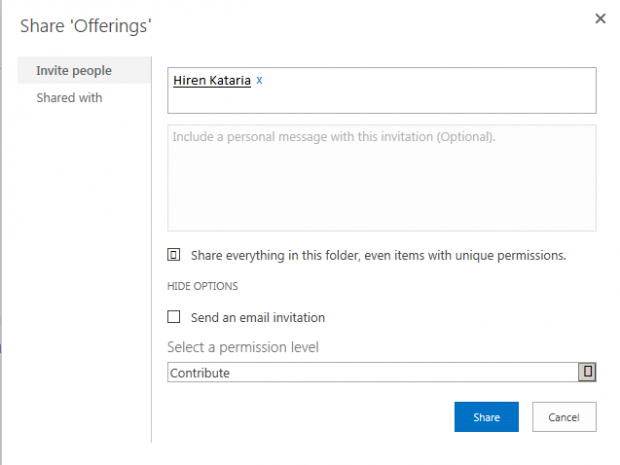- Select the folder to which you want to hide from other users
- Click on the “…” next to the folder name
- Click on the “…” under the folder details popup
- Click on “Shared with”
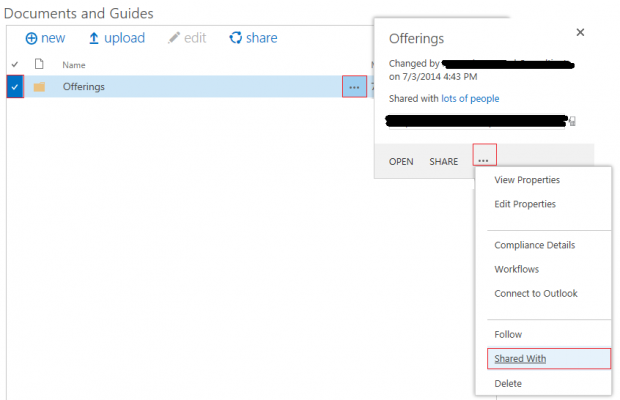
- Click on Advanced link
- Click on Stop Inheriting Permission under Permission from SP Ribbon

- Select all the user to which you want to remove (hide) the folder. (It will be good if you remove all the user) and click on “Remove user permissions“
- Now click on “Grant Permission” option Unselect the “Send an email invitation” checkbox, select required permission for the user and add their names in people picker
- Click on “Share” once you have added all the users