Hello everyone, today we discuss about SharePoint search result type which include
- How to create search result type
- Where and how to use search result type in the site
So lets starts…
SharePoint Search Result Type
When you create custom search display template for result search web part, we need to make an entry of result type under Site setting->Search->Result Type link.
Make sure at least one entry should be present for result type otherwise Edit result search webpart property will not visible for display template
To make result type entry we need one of following permission level
On of the following permission is required to add new result type
- Site collection administrator
- Site collection owner- to single site
Steps:
- Navigate to Site Setting, under Search section click on Result Type link.
- Instead of creating a new result type from scratch, we will copy an existing result type and customize it to fit as per our need. If you are planning to do this, Please ensure that you copy a result type that closely resembles the new result type you want to create.
In my scenario, I wanted to customize search results for SharePoint list items, so I copied the SharePoint List Item result type.

- Give a proper name to a Result Type
- Select the respective source you would like to add & this should match the source of Search Result Webpart
- In What types of content should match? here you can decide if you want Result type should only search within the SharePoint List.
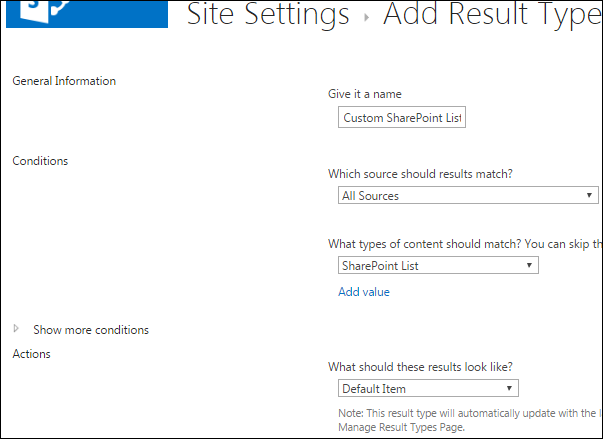
- In Show more condition we specify custom properties for matching.
- At last in action we specify display template of result search.
- Click on save button.
A newly created result type is now listed in managed result type
How and where we use result type? To answer about this question I cover in my article Search Result Web part.
For more info about SharePoint search visit this articles
– SharePoint Search
