This post was most recently updated on September 28th, 2017
This article provides step by step instructions to create a basic SharePoint Hosted Add-ins. For that we need a Dev environment site and Visual Studio 2013/latest version. if you don’t have an Office 365 Developer Site, Sign up free from sign up page.
We assume that you have setup and you do have available a SharePoint Developer site. The steps below shows the process of simple Hello World SharePoint Hosted App.
Create A Hello World Add-in
1. So start, Open Microsoft Visual Studio and Click on FILE > New > Project.
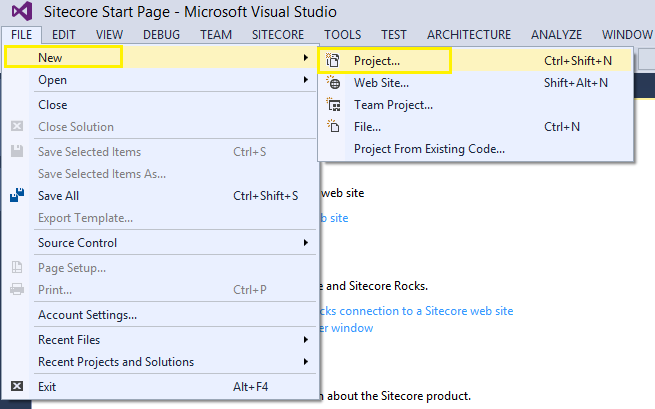
2. Go to Office/SharePoint > Apps > App for SharePoint , Create a new HelloWorld Add-in and Click on OK. We can also change app local machine location form Location drop-down or using browse button.
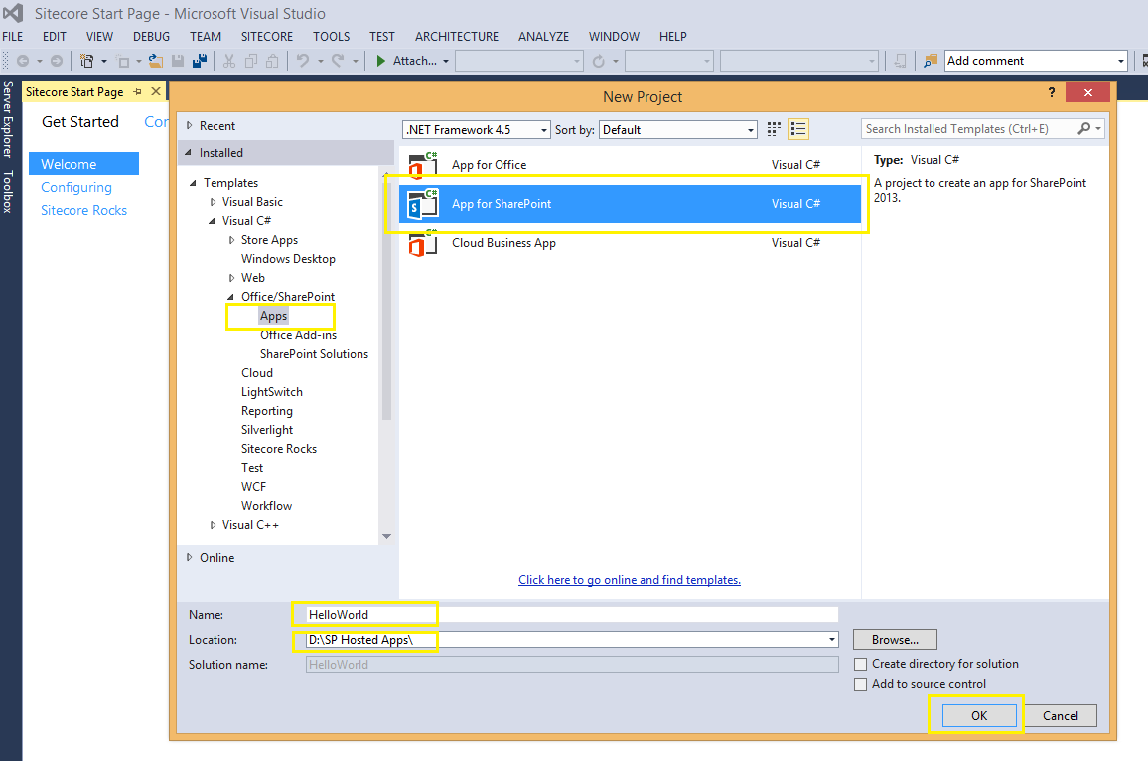
3. Add your SharePoint Developer Site URL and select the SharePoint-hosted option and Click on Finish.
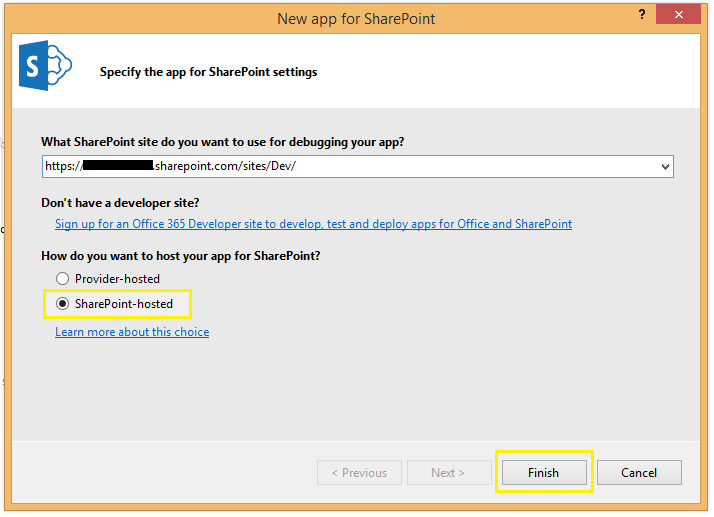
4. It will open a Connect to SharePoint login box. Login with Developer Site credentials.
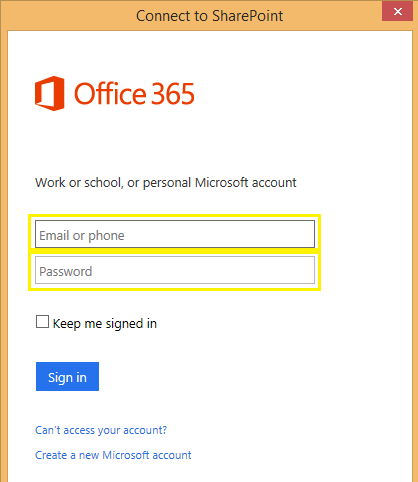
5. After logged in, It will create a HelloWorld Solution in Solution Explorer. It will land on Default.aspx.
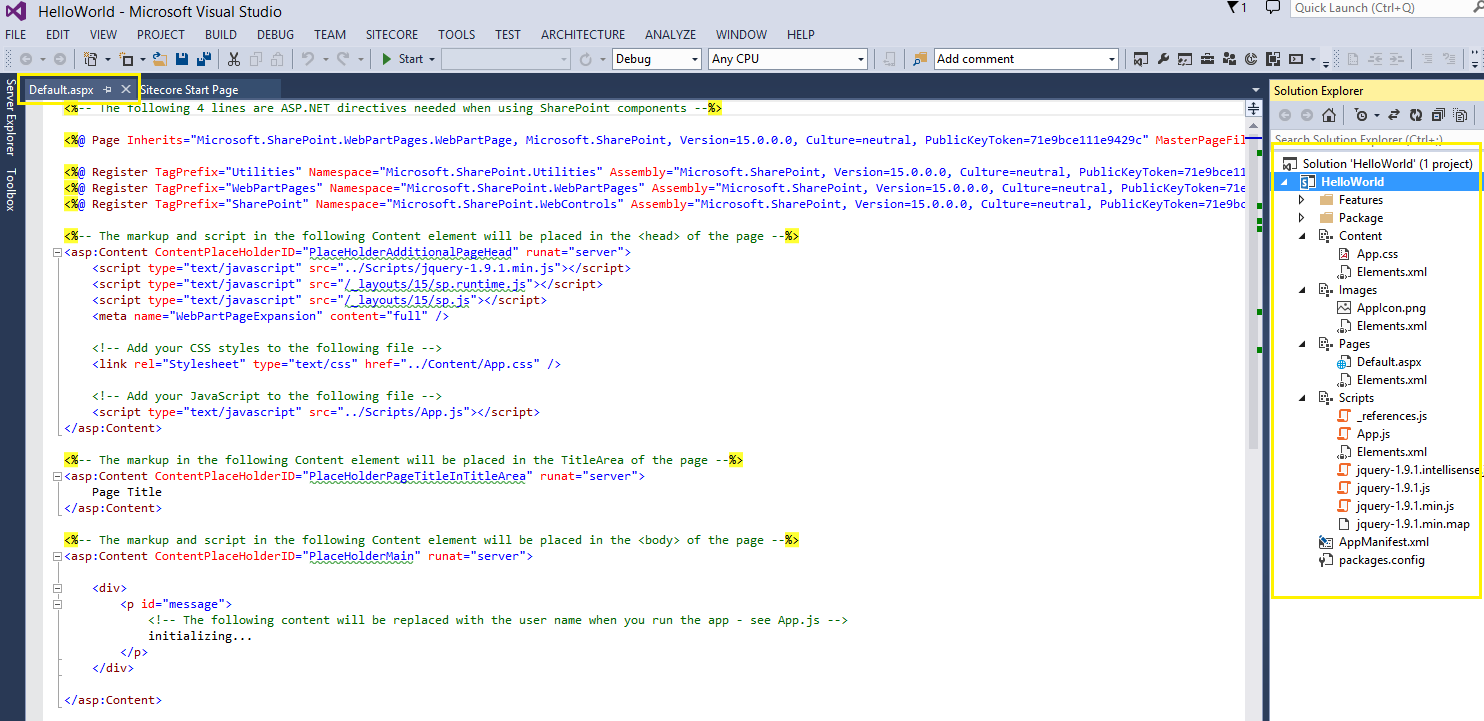
6. In the Highlighted area you will see <asp:Content> placeholder. Add your sample text in place holder page title area. It will show in Page Title section. Click on Start to Build and Deploy HelloWorld add-in solution.
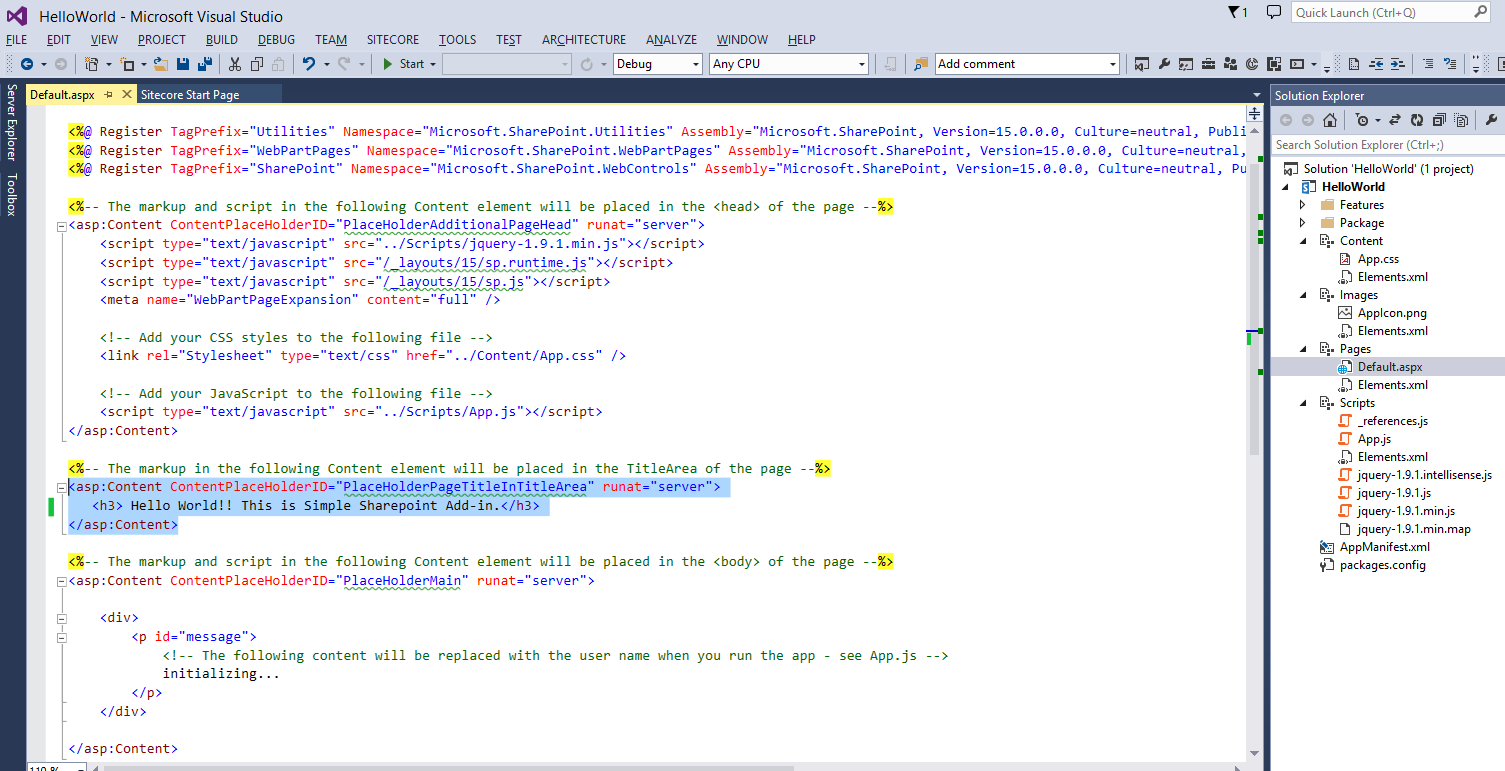
7. Bingo!! You just successfully developed a Hello World Add-in.
App URL will look ( for eg., https://<ServerName>-<apphash >.<DomainName>/sites/<SiteName>/<AppName>/Pages/Default.apsx ) with random unique id. It’s called an App Hash.
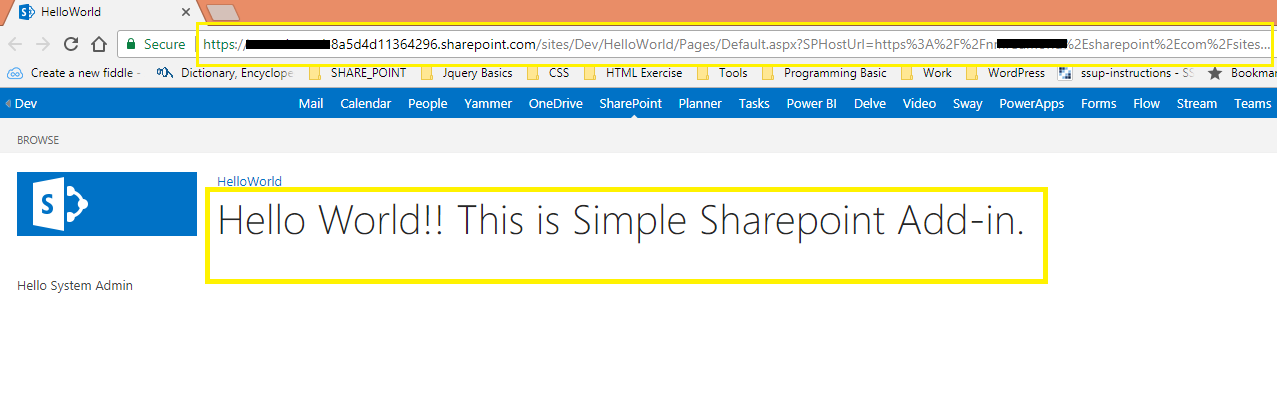
You can also open HelloWorld app form Site contents.
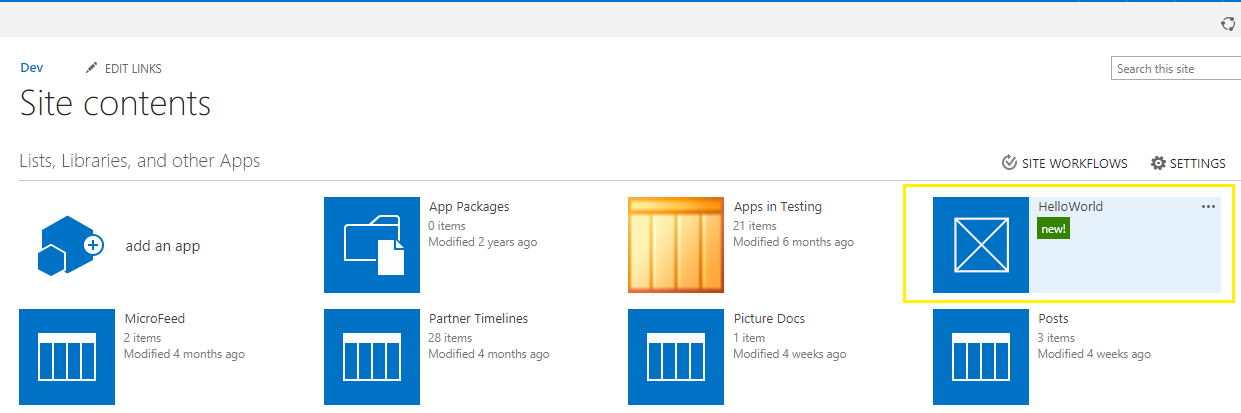
Or Dev Site Home Page
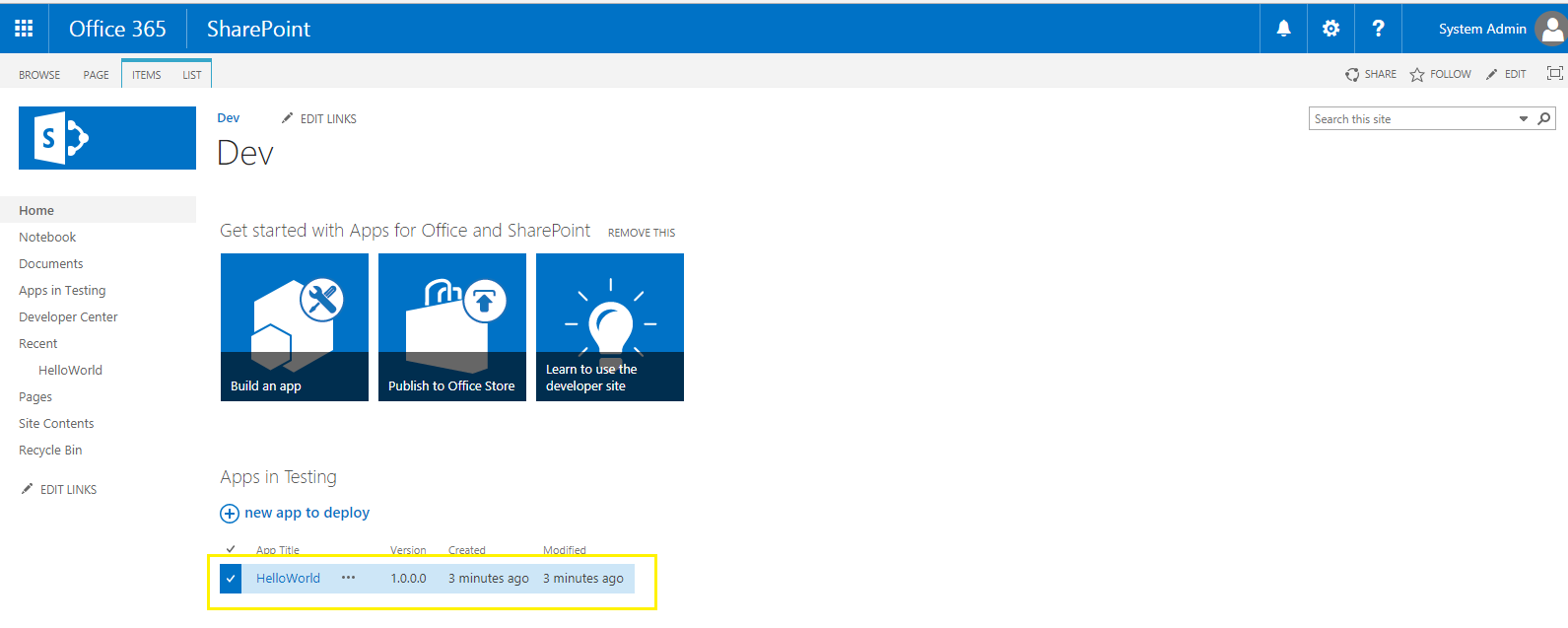
I request to go through the other SharePoint Add-in articles in this series to get more information.
If you liked this article, then please share and comment.
