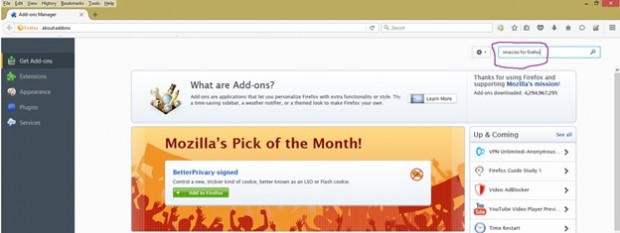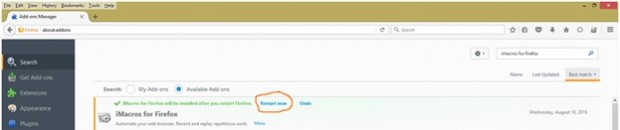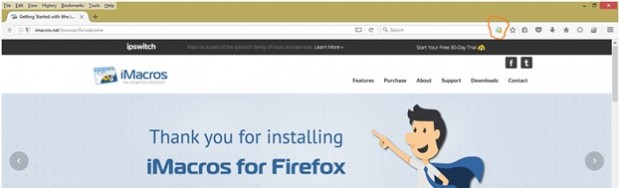Objective
Basic use of iMacros for performing repetitive day-to-day tasks in the web browser.
About iMacros
iMacros is a browser-based macro recorder and is free. It allows you to easily record web surfing and replay it. The web browser is probably the most frequently used software today, but many tasks are repetitious: checking on the same sites every day, remembering passwords, submitting to search engines or testing web sites over and over again. With iMacros, you record these tasks once and then let iMacros execute them whenever you need them.
Where you are using iMacros
While working on any web applications you find many task which are repetitive, simple example is you have many applications in your company that you need to login every day and you need to remember the URLs, User-ids and Passwords for all of those applications in order to access them. These tasks might get boring or you may forget passwords and your work will be stuck. So in such situations you can use imacros. Record login operations for all those applications once and just run corresponding iMacro file whenever you want to login to those applications.
You can also perform the below tasks-
- Creating test data using excel sheet data or by using loops.
- Form submitting
To mention briefly about its advanced usage, it can be used as an automation tool for functional and regression testing based on the type of the application.
How to install iMacro
- System requirement is any windows operating system with Firefox browser installed (if Firefox is not installed in your machine you can download Firefox browser here)
- Open Firefox browser and Click on the menu & go to Add-ons as shown in below screen.
- After clicking on Add-ons, it will open the below page. Search for ‘imacros for Firefox’.
- ‘iMacros for Firefox’ is displayed in the results list & click on Install button as shown in the below screen.
- After you click on Install button below screen will appear. Click on ‘Restart Now’.
- After clicking on ‘Restart Now’, Firefox browser gets closed and reopens with iMacros site with iMacros icon on the toolbar successfully installing the iMacros.
You can also directly download iMacros add-on from the url https://addons.mozilla.org/en-US/firefox/addon/imacros-for-firefox/
- How to use iMacros
Open the Firefox browser and click on the iMacros icon seen the tool bar. The iMacros panel gets displayed at the left hand side in the page. You can see the main buttons Play, Rec, & Manage.
- Go through the controls under Play, Rec (Record) & Manage buttons.
- To start recording we will take below scenario of login to a site www.outlook.com as I used to login to this site every day in my desktop web browser. So I will record the login operation one time and run the iMacros every time when I need to login.
Steps for recording
- Open Firefox browser
- Click on iMacros icon on the tool bar, it will open the iMacros panel in the left side in the browser
- Click Rec button in iMacros section, the recording starts for any browser actions
- Enter the web address www.outlook.com in the address bar and hit enter button, this will open the login page of the site
- Enter login and password then click on Sign-in button. It will take you to the inbox
- Click on Stop button under iMacros section under Rec button, this will stop the recording
- You can see the file name #Current.iim is created in the iMacros section
- Right click on it and then click on the ‘Edit Macro’. It will show the below screen where you find the script recorded
- In order to replay the recorded actions. Double click on the file created or click on Play button under the Main Play button
- In case when the passwords are changed you can just edit the corresponding script and change the password and save it
The above example was a simple yet most common scenario every one face who work on the web applications. You come many other scenarios where you can effectively use of this tool, and is left the users.