Dynamics 365 is a part of Office 365. Using Dynamics 365, we can trigger customized marketing email with personalized email merge. We can track all the emails activity, click event of URLs in the emails, bounced emails, unique emails open etc.
Today in the Part 1, I will list out all the sections step by step for successful marketing email trigger.
We need to understand below listed 5 sections for successful email trigger using dynamics 365.
- Contacts
- Segments
- Marketing Emails
- Content Settings
- Customer Journeys
Contacts: Here we will add customers contact details. It is like customers contacts database. For email trigger, we should enter contacts first name & email id.

Segments: Segments is a collection of various contacts available in the contacts list. We can create 3 different types of segments. Dynamic, Static & compound segment. In dynamic segment, we can create a dynamic contact list based on some conditions using query. In Static segment, we can create a static contact list, where we will select predefined contacts as per your requirement. Compound segment is combination of both.
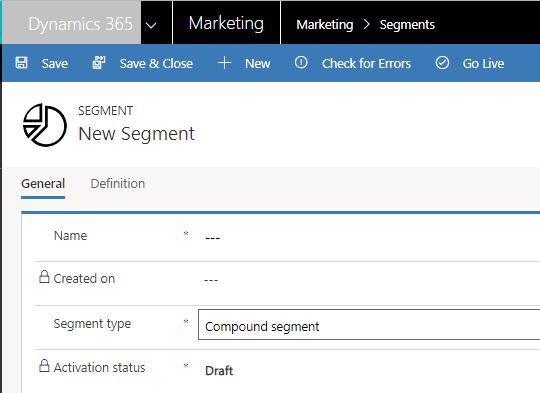
Marketing Emails: Here we will implement our newsletter / marketing email content as per the requirement using the in build rich text box editor. Dynamics 365 provide us to check the final newsletter’s inbox preview using litmus. We can also check the emails desktop, tablet & mobile view. We can pass dynamic values in the mail using content setting.
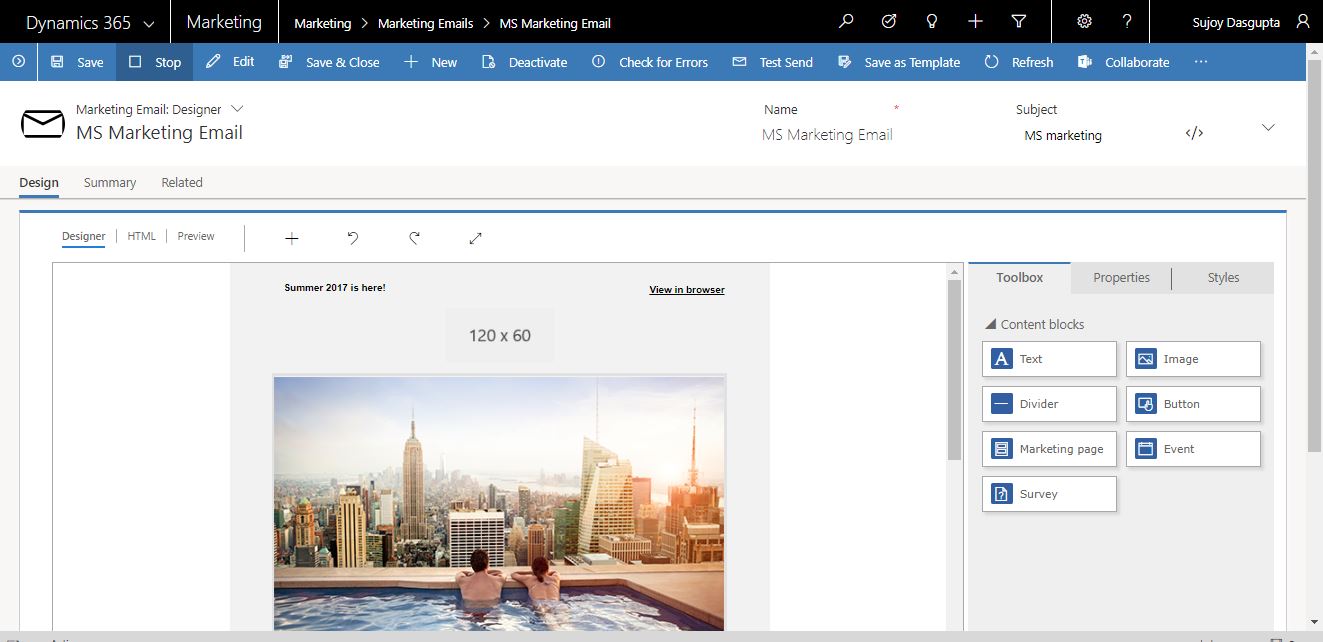
Content Settings: We can create multiple content settings for multiple newsletters. For create a new content setting we need address line 1 & Subscription center. Means using content settings, we are passing dynamic address of the company in newsletter footer area and dynamic page for unsubscribe the newsletter.
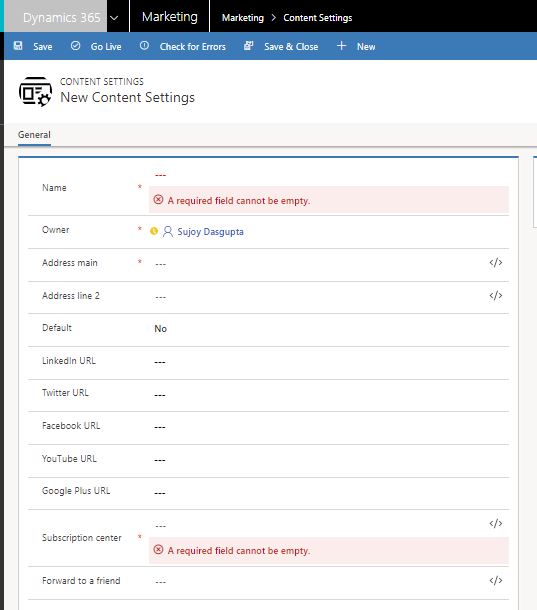
Customer Journeys: In customer journey we combine segments, marketing emails & content setting. Finally from here we can schedule the email trigger to all the contacts of selected segments.Dynamics 365 provides a graphical, drag-and-drop, journey modeler that works something like a simple board game. Each contact starts on the first square (by becoming part of a target segment), and then progresses through one square at a time, with each square representing a marketing initiative, decision point, or internal action item.

In Part 2, I will describe all the above points one bye one in more details.
Do share your feedback or questions in comments area. It will motivate me to write more & more articles related to the Office 365 & SharePoint.
