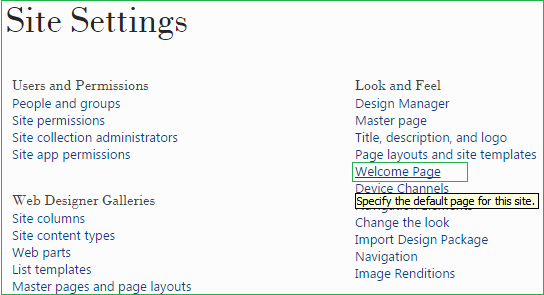In this post we will look out different options for setting SharePoint page as a home page or landing page in SP 2013.
Option 1: From SharePoint ribbon
If you want to set custom page as home page in publishing or team site using the SharePoint Ribbon follow below steps
- open particular page you want to set as Default page
- From SharePoint ribbon select Page tab->Make Homepage
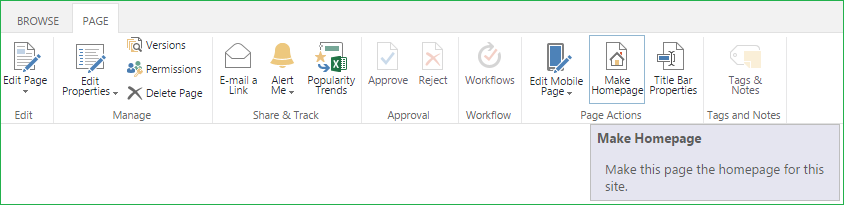
Option 2: From SharePoint Designer
Open site in SP designer where your custom page resides. Go to pages or site pages library right click on particular page then select ‘Set as Home Page‘
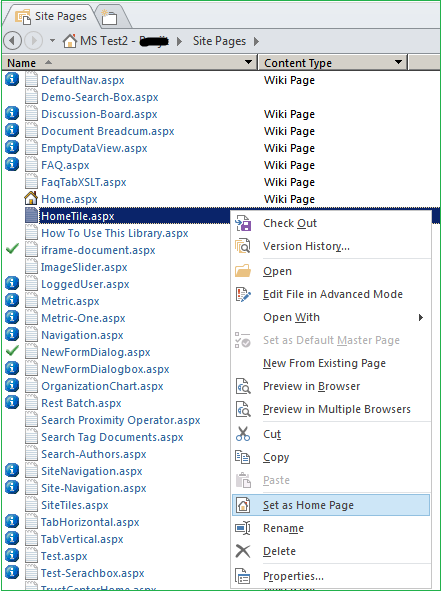
Option 3: From Site Setting
If you are using the Publishing site (or site with publishing feature enabled), you can simply change old “Welcome Page” link in the Site settings to set the URL of a page this is the desired home page for your SharePoint site.