Export / Generate report from Microsoft TFS in excel format.
It is possible to export your TFS records in excel. To export the records to excel user need to have team option in menu. If team option is not available in excel you can add it.
How to add team menu in Excel
- Open Microsoft excel
- Click on File Menu
- Click on sub- menu Options
- Click on Customized ribbon
- Check the box against team option under main tabs
- Click on OK
How to fetch data / reports in excel from Microsoft TFS?
- Click on team option
- Click on New List from the sub-menu
- Select the Team foundation server(TFS server) From dropdown
- Select the project from team project collection
- Select team project from the list
- Click on connect
- Select the query list
- Select the query which need to export to the excel
- Click on OK
In team menu an option available named “choose columns” by selecting it you can choose or remove the columns you wish to have in excel sheet
This excel sheet will give you detail in excel format of Bug list, Test cases, Active bugs, Reopened bugs etc.
You can able to export all Raw Data which you have created in Microsoft TFS Project.

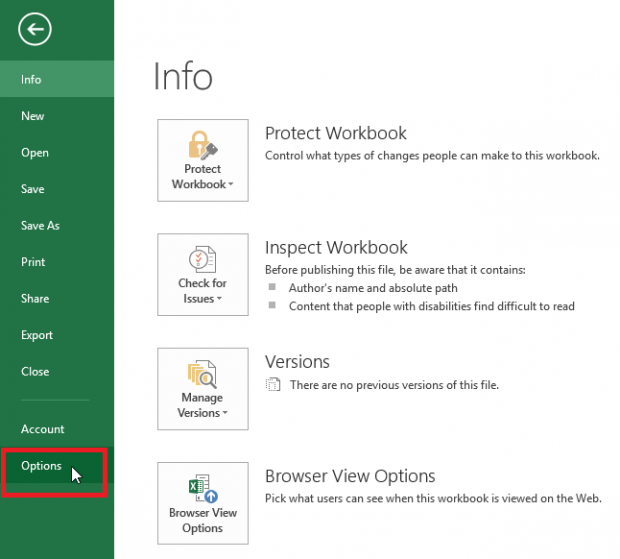
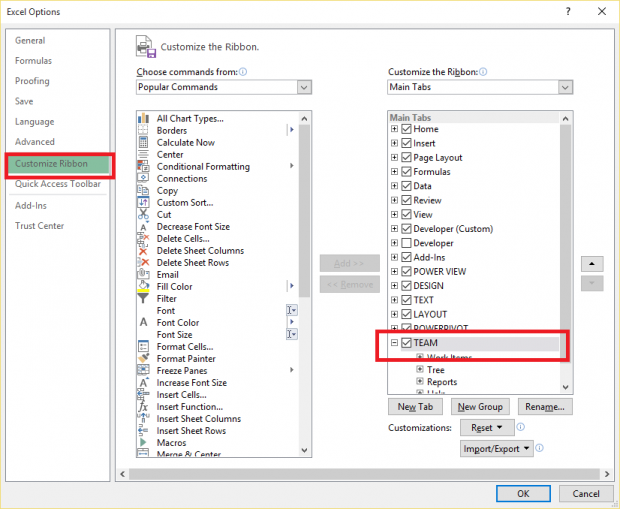
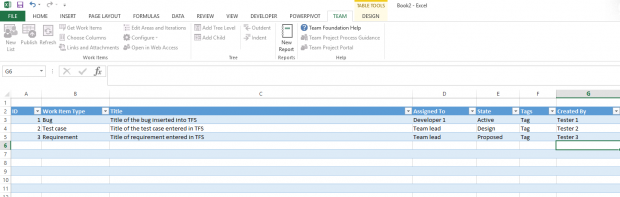

My problem is partially resolved by this article. I also want to export Discussion tread’s history happened related to to a bug in export to excel. Currently while export to excel via Team excel ad-in the latest discussion thread is exported only instead of previous discussion thread also.