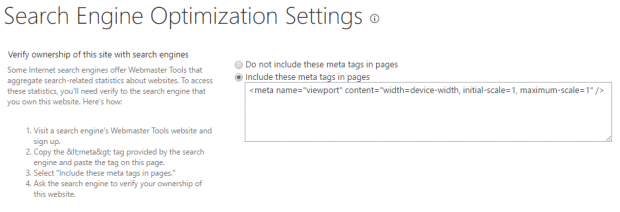This post was most recently updated on September 28th, 2017
Hello 🙂
I am beginner in SharePoint so i always looking for new things in SharePoint. Finally i found a cool feature in SharePoint Site Setting.
The Feature is “How include meta tags in your default and custom master page without editing or in SharePoint terms form OOB. “ I am talking about Search Engine Optimization Settings feature of SharePoint. I found many article over the internet which tell directly add meta tags on your master page and that method works but not recommend by Microsoft Office 365. Here is recommend approach using Search engine optimization settings.
To find Search Engine Optimization Settings feature navigate to
Site Settings > Site Collection Administration > Search engine optimization settings
On search engine optimize setting a textarea box appearing beside of “Verify ownership of this site with search engines” feature by default it is not include meta tag in pages. For that
- First include your meta tags in pages with enable “Include these meta tags in pages.”
- Put meta tags like :- viewport and press OK.
1<meta name="viewport" content="width=device-width, initial-scale=1, maximum-scale=1"/> - This will add Meta tag in all the pages.
Other cool feature of Search engine optimization settings is to verify ownership for search engine, add keyword and description.
Note:- Search engine optimization settings feature only appearing when your site have publishing feature.
That’s all. I always welcome your comments and feedback.