Hello everyone in this PowerApps series we explore PowerApps key capabilities in Office 365 and SharePoint to create business solutions.
Microsoft PowerApps
PowerApps is an enterprise service offered by Microsoft to build a business Mobiles Apps worldwide. PowerApps is a software as services(SaaS) that allows a company to build a mobile app without writing a code like traditional programming languages like C#, Java or any other language. The app created using PowerApp can be run on a browser or any mobile and tablets devices. Previously to create a mobile app we consider mobile devices(iPhone, Android or Windows), operating system (Android, iOS or Windows) and respective language and IT professional but in PowerApp we don’t need to care of these parameters. PowerApps provides a service where our custom app run within PowerApps which doesn’t matter which kind of device you may use.
PowerApps can be used by any sort of industry, like Government Sectors, Corporations, Educational Places, and Small-scale companies etc. PowerApps is very simple to create and use. It doesn’t require deep technical knowledge or programming skills. So, the students or mobile App development beginners can very easily develop their apps through PowerApps.
PowerApps has Design app canvas where we can drag and drop elements, make a connection with a data source, excel based expression for specifying logic and working with data and then see magic within seconds your app is ready to publish for use.
Build an App
To build a first custom app we need two things
- PowerApps license
- Platform (modern browser or desktop PowerApp software)
PowerApps license
To create an app we need PowerApp license each license type has their own functionality. PowerApp license categories in 4 types:
- PowerApp for Office 365
- PowerApp Plan 1
- PowerApp Plan 2
- PowerApp for Dynamics 365
These PowerApp licenses you may get by Office 365 or Dynamics 365 or individual plan 1 or plan 2.
You can find out which licenses include PowerApps and what they offer. For the 30 days trial version better we choose PowerApp Plan 2 for better integration with Flows, Common Data Services, and Real-time Entities.
Platform (modern browser or desktop PowerApp software)
Once you get a PowerApp license now we can start to create an app. For app design, we need platform either a PowerApp Desktop software or the latest version of modern browsers like Edge, Chrome or Firefox.
You may download the PowerApps from the Windows Store for Laptop.
Now sign in PowerApp through your login ID on a browser you will get PowerApp startup page. See the screenshot below.

As you see within PowerApp startup page there is navigation links for learn, app, data, business logic, notification and at the bottom side you see app type Model-driven and Canvas. In order to create our custom app we will select ‘start from blank’ template.
- Hover over Start from blank, and then select form factor either a mobile or tablet and then click or tap Make this app.
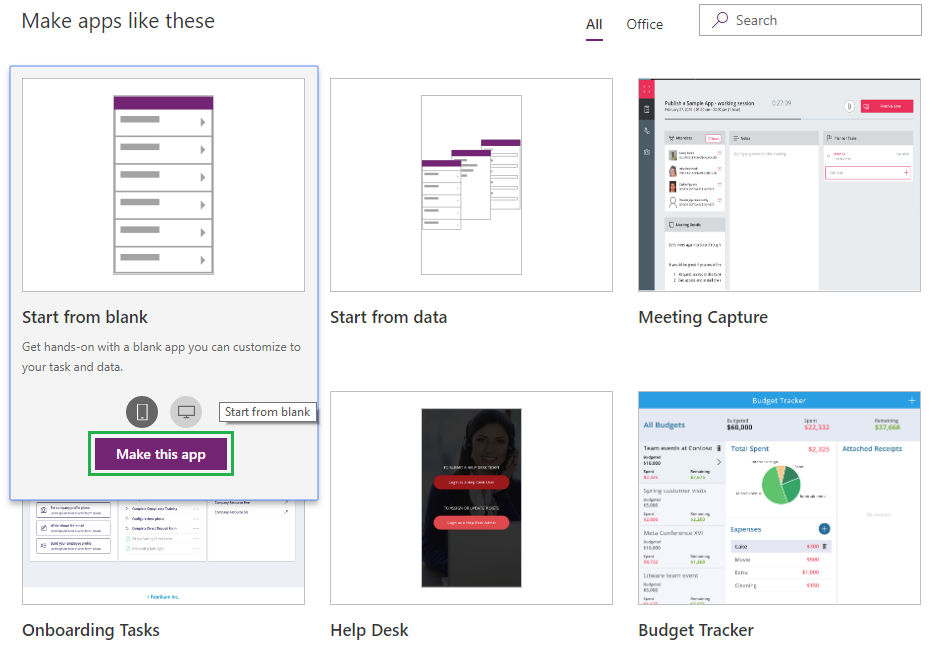
- PowerApps takes some time to load things ready for an app and then redirect to blank screen app.
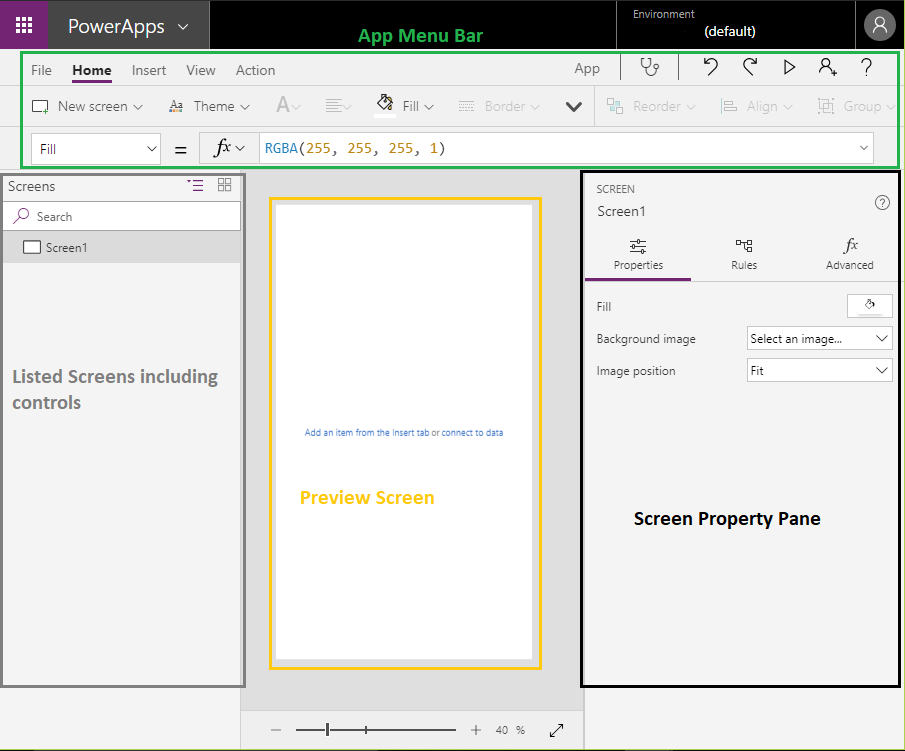
As you see in above image you will get the idea of how PowerApps provides an app environment to customize app things. At top menus are listed which help to add controls, specify excel based expression to each control attributes. At left side panel holds all app screen, at center we get currently selected preview screen for modification and at last right side, we get the control panel to control property of each screen.
- Now we add label control on currently selected screen1 from an insert menu.
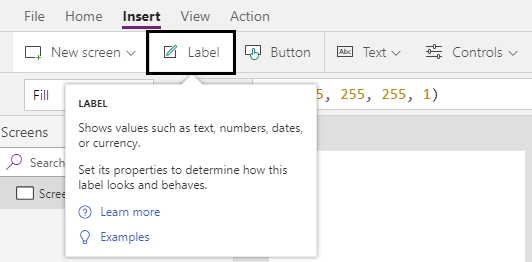
And modify Text property to ”PowerApps- Start from blank”.
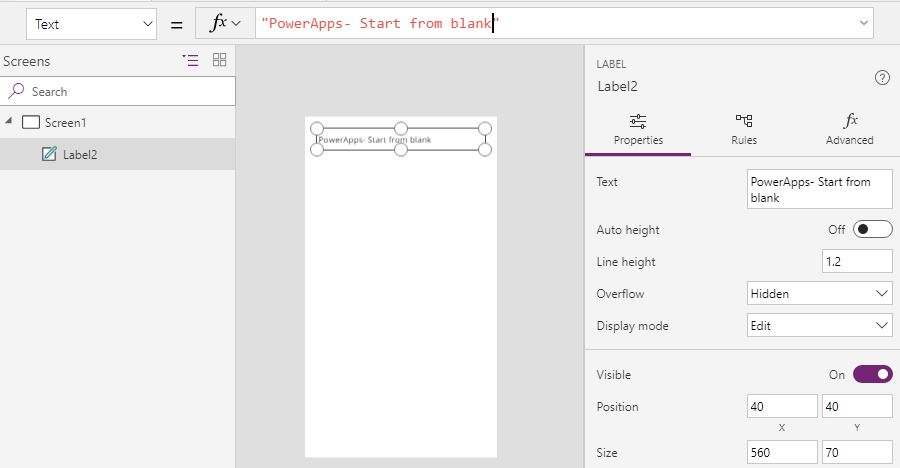
- Run the app – Press F5 (or click or tap the right arrow in the upper-right corner) to open the app in Preview mode.

Return to the default workspace by pressing Esc (or by clicking or tapping the X icon near the upper-right corner).
- Press Ctrl-S, give your app a name and then click or tap Save to save your app to the cloud.
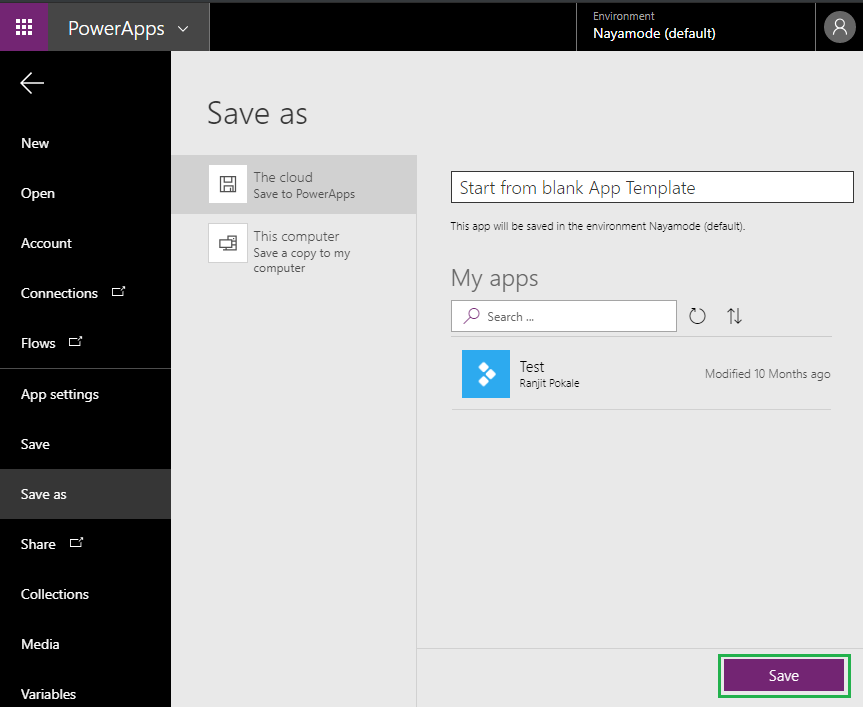
It takes some time to save and show a message ‘All changes are saved’.
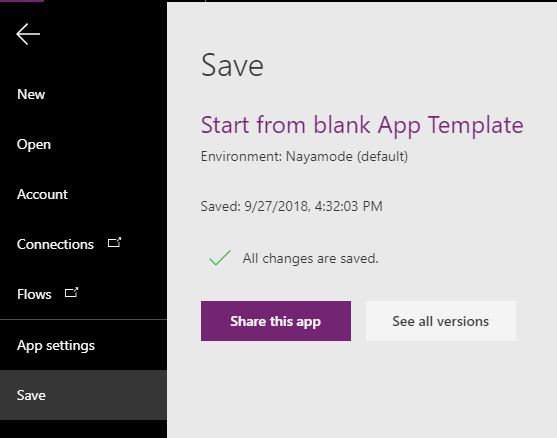
You may also share an app within an organization or individual user with permission can edit and can use. Before sharing make sure user have enough permission to access the data.
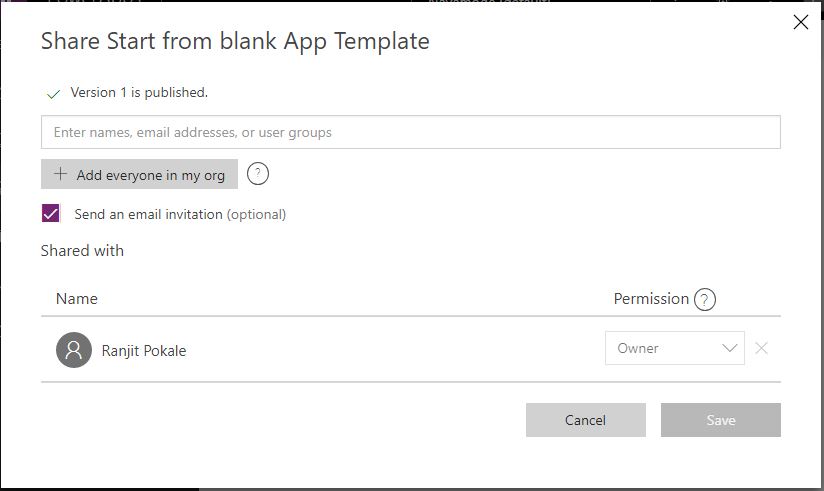
To see app versions click on See all versions it redirects to app setting page.
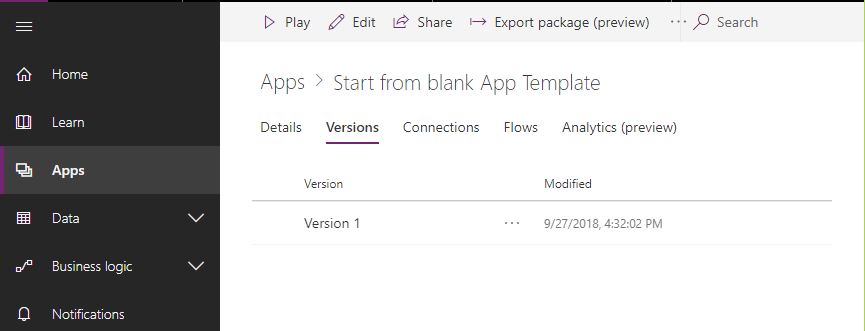
From this page, you control apps property like share, export, see the version, connections, flows and analytics report. Here I use mobile form factor so is better to use mobile device to see an app output for data integration. So download PowerApps to a mobile device from store for Android Play Store and ios App Store. Now login power app you will see listed power app in your environment.
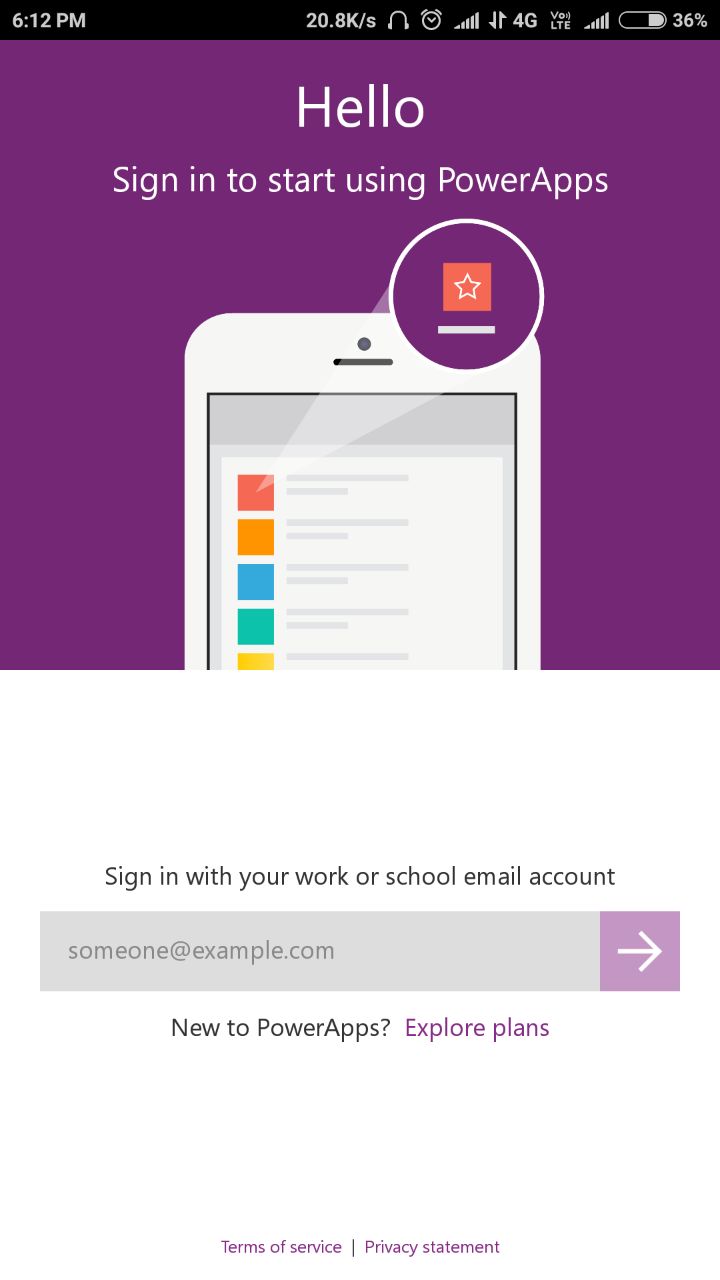
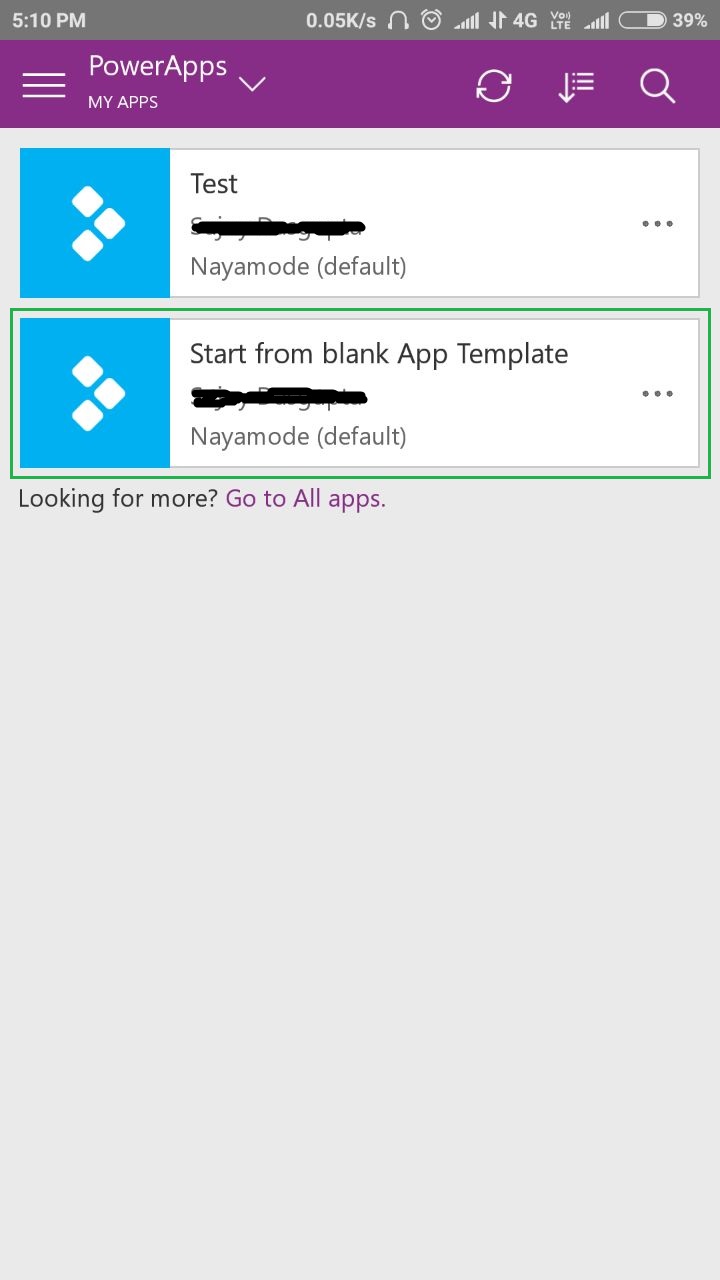
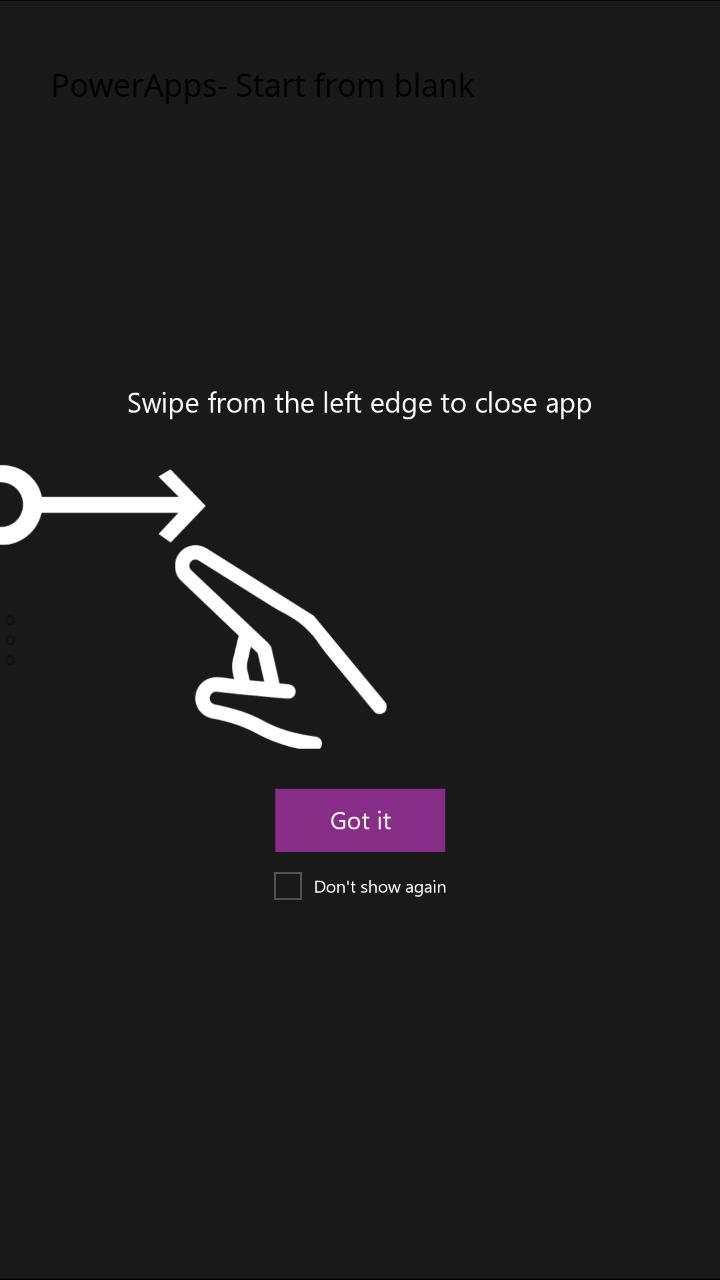
I hope this blog may help for the basic understanding of Microsoft PowerApps. See my next PowerApps series blog on PowerApps integration with SharePoint.
References:
