Hello everyone, welcome to my PowerApps series blog, in this blog we explore how to connect an app to SharePoint document library.
If you have gone through Microsoft PowerApps common issues and resolutions you see in point 20 it clearly mentioned that PowerApps support only SharePoint custom list but not a library. What if we have a requirement to get a library in PowerApps?
The possible solution is go with Microsoft flow and get documents through flow REST call. Another simple solution is a work around using below steps. So let’s do it.
I create one document library with some test documents in my test environment
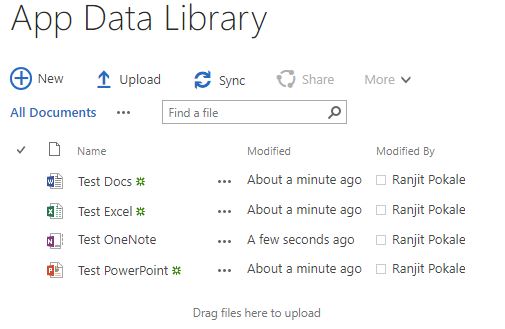
Now create an app with template Start from data.
When connecting PowerApps to SharePoint, the built-in connector shows a list of Lists in the target site. However, you can type in the name of the document library in the text box “Enter a custom list name”

Once you enter the library name, the app is built as usual. You can then customize the BrowseGallery1 and open a document on click using Launch() function. To open document, set BrowseGallery1 OnSelect property to Launch(BrowseGallery1.Selected.'{Link}’)
